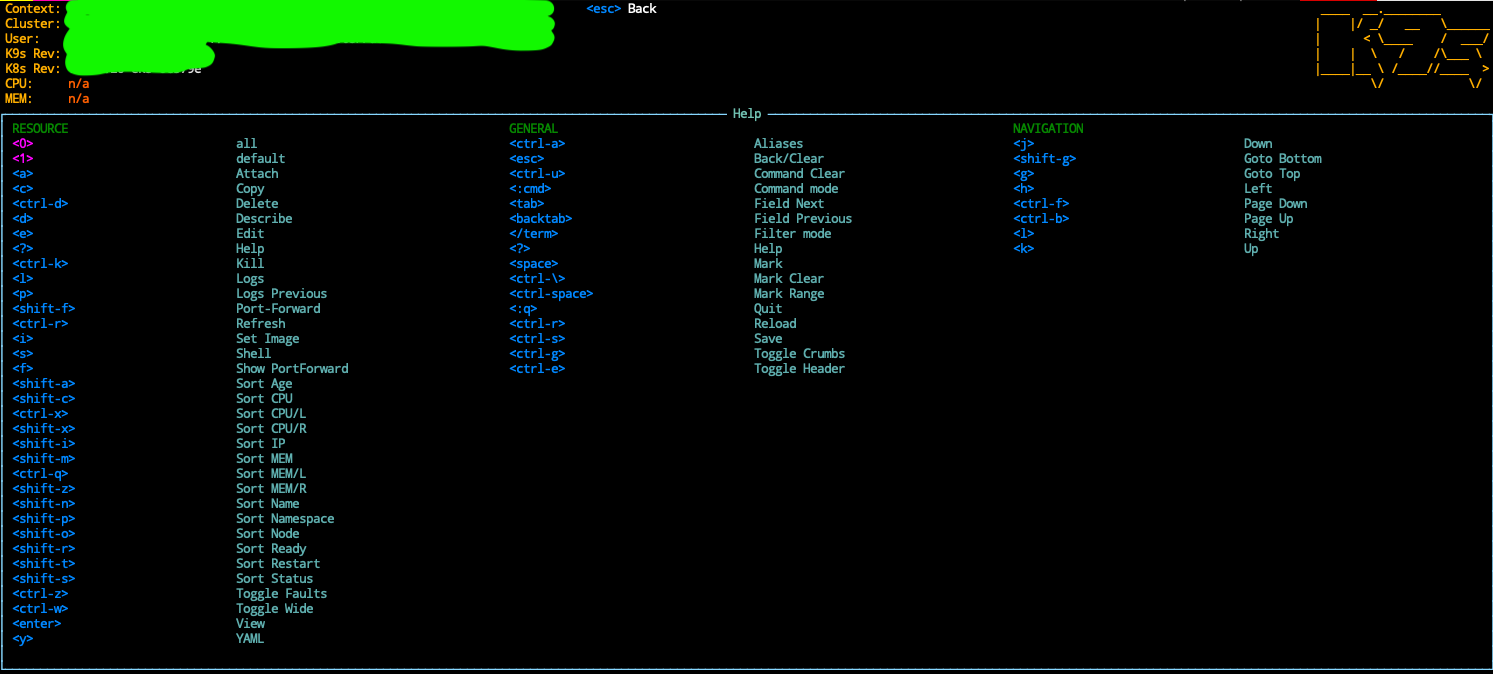K9s and How I Loved Exploring Kubernetes Again
Posted on Mon 08 November 2021 in kubernetes
I use kubernetes regularly and most of the time I cannot remember what command to run let say to open shell into a container or to list the current containers and so on. kubectl command is very powerful but also very very verbose :)
k9s is the perfect tool for me as it make these command super easy to run the following (and much more) with one keystroke:
- Open a shell in a container.
- Show the logs of a container.
- where can you find all the shortcut.
- …
Install k9s
brew install derailed/k9s/k9s
Linux and Windows are also supported, check k9s installation page for what needs to be done.
Configure your kubernetes context (kubeconfig)
In order to connect to you kubernetes cluster, you will need a kubeconfig file that most of the time will live in ~/.kube/config.
As an AWS user, I’m going to use aws cli to create this file for me.
aws eks --region <region-code> update-kubeconfig --name <cluster_name>
For more info, check AWS guide to create kubeconfig
Run k9s
# run k9s from the command line
k9s
You should see k9s ui. 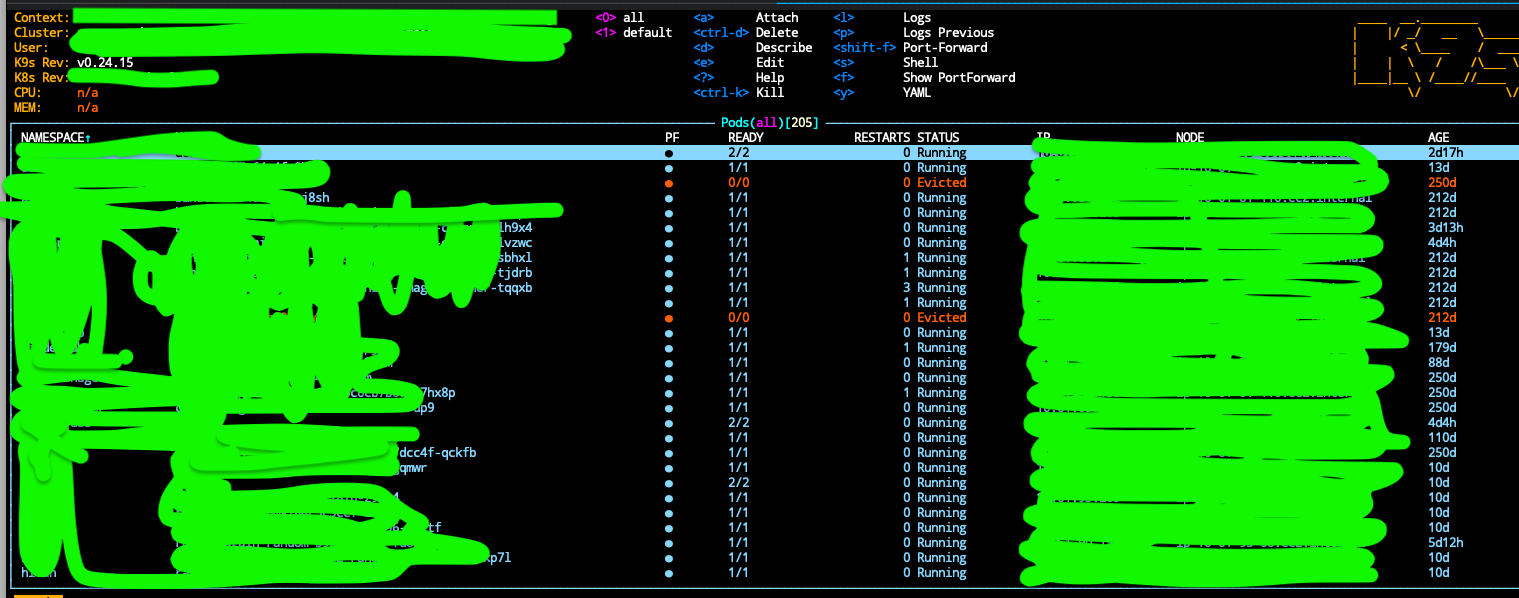
How to open a shell inside a container
Once you select your running container, hit s button and Voila! 
List of shortcuts
- Shell:
s - Logs:
l - Describe:
d - Attach:
a - Delete:
ctrl-d - Edit:
e - Help:
? - Kill:
ctrl-k - Logs previous:
p - Port-Forward:
shift-f - Show PortForward:
f - YAML:
y
These commands can change in the future, there are available on the top left of the ui in case you need them :) 
To get the complete list of shortcuts, hit ? to go into the help section